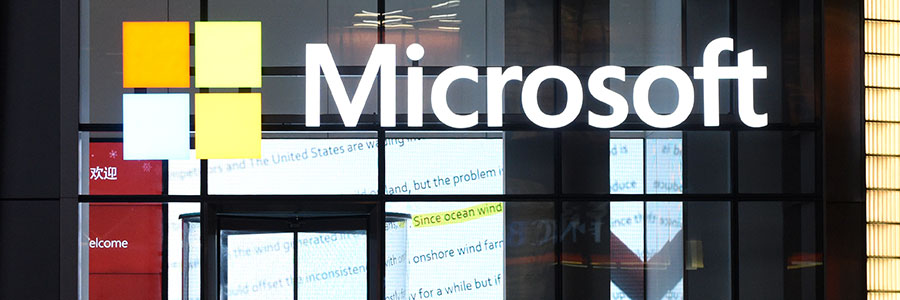Data loss can affect anyone. In fact, data stored on your Windows 10 computer can disappear in the blink of an eye. Backing up your data is the best defense against data loss, regardless of whether it’s due to a malware attack, hardware failure, or a natural disaster.
6 Features to set up on your Windows 11 laptop

Microsoft’s Windows 11 operating system (OS) offers a lot of improvements compared to its older OSes. Here are some easy steps you can follow to set up your Windows 11 laptop and enjoy its features.
1. Set up how your device checks for updates
New laptops usually automatically check for updates, but you can also manually do this.
Personalize your Windows 11 PC with these tips

Windows 11 offers a wealth of customization features designed to provide users with a truly personalized and intuitive experience. Whether it’s changing the color of your windows or rearranging the apps on the newly designed Start menu, these features will make your Windows PC a better match for your needs and preferences.
Handy keyboard shortcuts for Windows 10 and 11 users

Windows 10 and 11 are packed with various features that make it easier for users to accomplish their tasks. Among these features are time-saving keyboard shortcuts. In this blog, we’ve compiled our favorite ones that you might find useful.
Snap
Snap allows you to put two to four windows side by side, making it easier to compare documents or do two things at the same time.
Windows Hello makes logging in hassle-free
Get more work done by getting rid of desktop clutter

A cluttered computer desktop can hamper productivity. When various files, folders, and applications are fighting for space on your desktop, it can be difficult to look for the ones you actually need. This affects the way you work and slows you down. Follow these tips to get rid of the mess on your desktop.
Turn off these Windows 11 settings to protect your privacy

Windows 11 helps users by giving useful suggestions as they type and by displaying ads based on their online searches. But these can feel invasive, especially if you don’t want anyone prying into your online activity. To ensure your privacy and keep Microsoft’s watchful eye off your computer activity, follow these tips.
Should you upgrade to Windows 11?
Windows 11 FAQs: What you should know about before upgrading
3 Reasons to accept Windows 11’s TPM requirement

Windows 11 made a lot of buzz not just because of its new features but also because of its hardware requirements. For one, it requires supported devices to have Trusted Platform Module (TPM) 2.0 chips, otherwise, the new OS cannot be installed. In comparison, Windows 10 ran on TPM 1.2. If your business uses computers and other devices that do not have the appropriate chips, then you may be considering ways to bypass Windows 11’s minimum requirements.